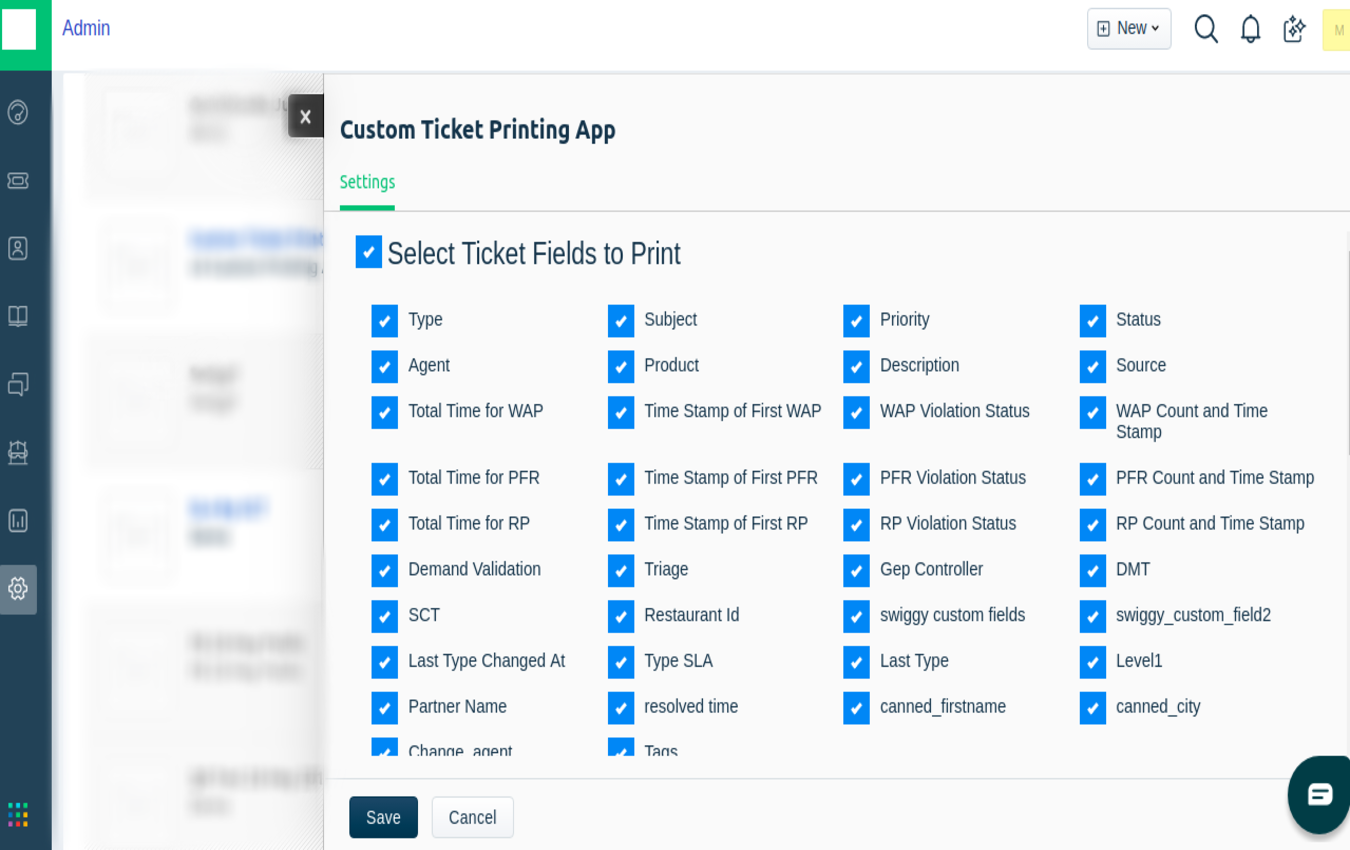The App 'Custom Ticket Printing' helps Agents configure and customise which fields are to be printed when a hardcopy of Freshdesk Ticket is printed.
When installing the app, you can choose which fields you need to be printed like requester, priority, company etc. Once the set-up is complete, all you have to do is click on the 'Print app' icon and get your ticket printed with your custom fields.
For example, if you have to submit hardcopy of the ticket to a third party and want to hide certain fields while printing, this is the app for you. It ensures that only the most relevant/required information is printed.
Note:
1. Fix for 'Custom_fields undefined' error message is done.
App Details
Categories
Developer Resources
Marketplace Resources
App Details
Categories
Developer Resources
Marketplace Resources
Pre Requisites:
Freshdesk API Key: Click ‘Profile’ Icon at the Top Right corner > Click ‘Profile Settings’ – You will get the Freshdesk API Key at the Right panel.
Freshdesk Domain: Your Freshdesk domain in this format company.freshservice.com without http:// or https://
App Installation:
Follow the steps below for installation:
Go to Admin > Helpdesk Productivity > Apps > Get More Apps > Agent Productivity > Search Custom Ticket Printing > Select Custom Ticket Printing > Click Install. > Input Freshdesk API Key and Freshdesk Domain > Click Verify
Once the Installation is complete, you will be automatically directed to the page where you can select the required fields to be printed. Then Click Install.
There you Go! Set and Ready.
You can edit the required fields to be printed, anytime by
Go to Admin > Helpdesk Productivity > Apps > Custom Ticket Printing > Select Settings (Cogs)
App Uninstall:
Go to Admin > Helpdesk Productivity > Apps > Custom Ticket Printing > Uninstall.
If you are facing any issues, Do feel free to reach out to us at freshworks@makoitlab.com or create a ticket at https://makoitlab.freshdesk.com
App Details
Categories
Developer Resources
Marketplace Resources
Data Management and Storage
Does your app use AI or GenAI features?
NA
Does your app use "Freshworks AI powered features or Freddy AI" and comply with Freshworks AI powered features and Freddy AI terms?
NA
Does your app collect / process any End-User data?
NA
Does your app store any End-User data?
NA
Does your app share End-User Data with any third party entities?
NA
NA
Can the End-User data be exported?
NA
Can End-User data be accessed through your app logs?
NA
Is the End-User data encrypted at rest?
NA
Is the End-User data encrypted in transit?
NA
Does your app adhere to the OWASP (Open Web Application Security Project) security standard?
NA
Does your app permanently delete the customer data as soon as the customer uninstalls the app?
NA
Does your app allow customers to request a custom End-User Data retention period?
NA
For more information related to privacy and security, reach out to developer support
App Details
Categories
Developer Resources
Marketplace Resources
Log in to install this app
Enter your Freshdesk URL to proceed
https://
Proceed
6.0 (October 2022)
No release notes found
5.0 (April 2020)
No release notes found
4.0 (November 2019)
No release notes found
3.0 (September 2021)
No release notes found
2.0 (June 2019)
No release notes found