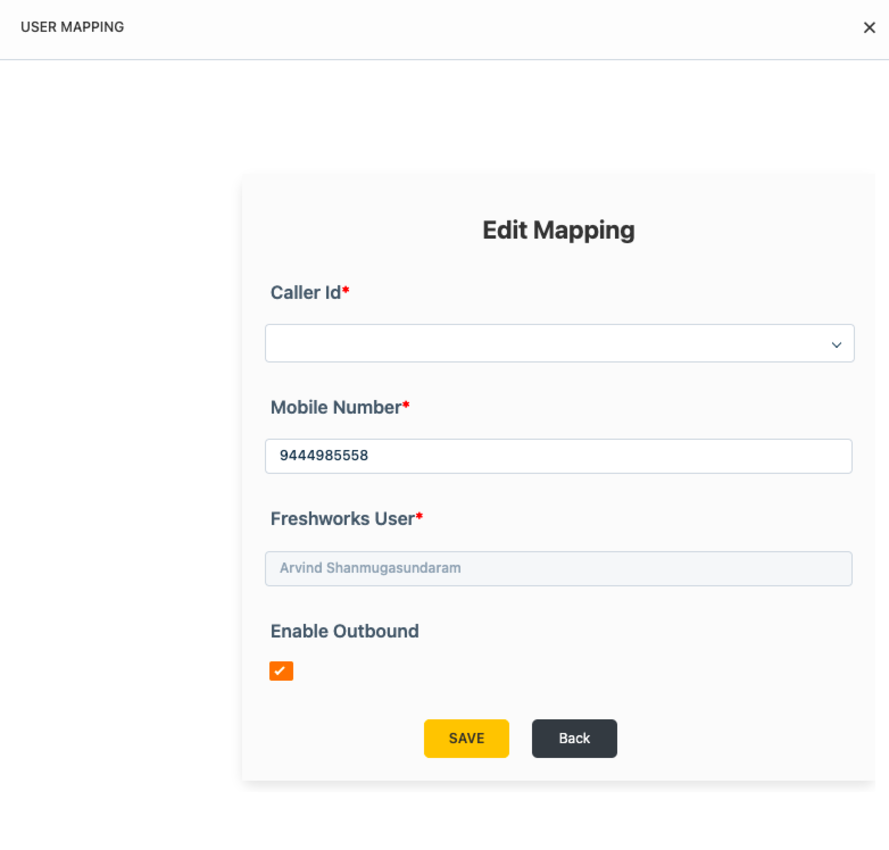Exotel Freshsales Plugin enables users to manage calls directly from Freshsales. It
enables a user to have Incoming Call intimation, visualize the call details along
with call recordings and provide Click2Call capabilities. It allows seamless integration
for enhanced agent productivity and a better experience.
Key Benefits:
1. Call Intimations - Get the notification on your Freshsales dahboard, whenever an
incoming call comes on to your customer-facing Exotel Number or an
outbound call is initiated from Freshsales
2. Automated Call log Creation - Ability to create/update a call log and associate
the call with it. Automatic call log creation for Missed Calls
3. Click2Call - Initiate call between you and your customer, directly from the
Freshsales
4. Call Details - Call Recordings and Call Duration getting automatically added
to the call logs.
5. User Mapping - Map Exotel Agents to Freshsales Users and enable
Click-2-Call. You can upload Bulk User Mapping with our new feature and search for a user with Mobile Number or Freshsales User Name.
6. Work on just one interface and improve your agent productivity by
eliminating context-switching.
Prerequisites: Freshworks CRM and Exotel accounts.
Exotel CTI Installation:
1. Log in to your Freshworks Account.
2. Go to Admin settings > Marketplace and Integrations - Marketplace Apps.
3. Search for 'Exotel CTI' app in the search box and click install.
4. Fill the Freshworks CRM Domain, Freshworks CRM API Key, Exotel Account Region, Exotel AccountSid (SID), Exotel API Key, Exotel API Token
6. Choose Freshdesk Agent Roles that will perform user mapping between Freshsales Agents and Exotel co-worker's numbers by clicking on “Get Users” button
7. Click on the validate button.
8. Click the Save button.
9. All done! Exotel CTI will be available in your Freshsales Account.
How to use Exotel CTI:
1. In the CTI, click the settings icon. The User mapping screen is displayed with all the users populated. Either click on the "Edit" button against each user to map the Freshsales Agent with Exotel Details (CallerId, Mobile Number, CLick-2-Call), or use 'Bulk Upload' to upload user mapping for all the users in one shot.
2. While editing individual users, fill the CallerID (Exophone) from the dropdown that will be used while making an outbound call, and enter the agent's Mobile Number in the E164 format, Check the checkbox against Click-2-Call (if needed) and click on the "Save" button.
3. For Incoming calls, Caller detail notification is displayed.
4. To create a call log/add a note to the existing call log for an incoming or outgoing call, click the "Add Note" button on the caller details Notification page.
5. To Add Note to the existing call log, click the "Add Note" button on the Call History page or on the Caller Details page.
6. The call recording and duration of the call is added to the ticket that is created for the call.
Data Management and Storage
Does your app use AI or GenAI features?
NA
Does your app use "Freshworks AI powered features or Freddy AI" and comply with Freshworks AI powered features and Freddy AI terms?
NA
Does your app collect / process any End-User data?
NA
Does your app store any End-User data?
NA
Does your app share End-User Data with any third party entities?
NA
NA
Can the End-User data be exported?
NA
Can End-User data be accessed through your app logs?
NA
Is the End-User data encrypted at rest?
NA
Is the End-User data encrypted in transit?
NA
Does your app adhere to the OWASP (Open Web Application Security Project) security standard?
NA
Does your app permanently delete the customer data as soon as the customer uninstalls the app?
NA
Does your app allow customers to request a custom End-User Data retention period?
NA
For more information related to privacy and security, reach out to developer support
Log in to install this app
Enter your Freshsales Suite URL to proceed
https://
Proceed
4.0 (October 2023)
No release notes found
3.0 (March 2023)
No release notes found
2.0 (March 2022)
No release notes found