As a salesperson, your primary goal is to bring in revenue for your company. However, as your company scales and your product portfolio expands, it poses a challenge. While selling a wide range of products, it becomes complicated to recall different products and related information across various deals. Salespeople end up spending a lot of their time rummaging through product catalogs and spreadsheets to keep track of product details, pricing, discount structures, and more.
To help solve this challenge, we’ve introduced the products module in Freshsales. With the products module, set up your product catalog along with its associated pricing structure right within the CRM. For example, say you run a business that sells electronic gadgets. You can add each product to Freshsales, configure the type of pricing, and also associate them with deals.
Here are 5 ways the products module helps you manage your product catalog better
1) Get all details related to your products on a unified view
With the Quick Add button, add products and capture specific details like descriptions, categories, variations, and SKU numbers for each product. You can also add images or files and documents for easy identification. Add multiple products in one go by importing them from a .CSV/.XLSX file. In the above-mentioned example, you can add mobiles, speakers, game consoles, etc. as categories and add relevant products for each category.
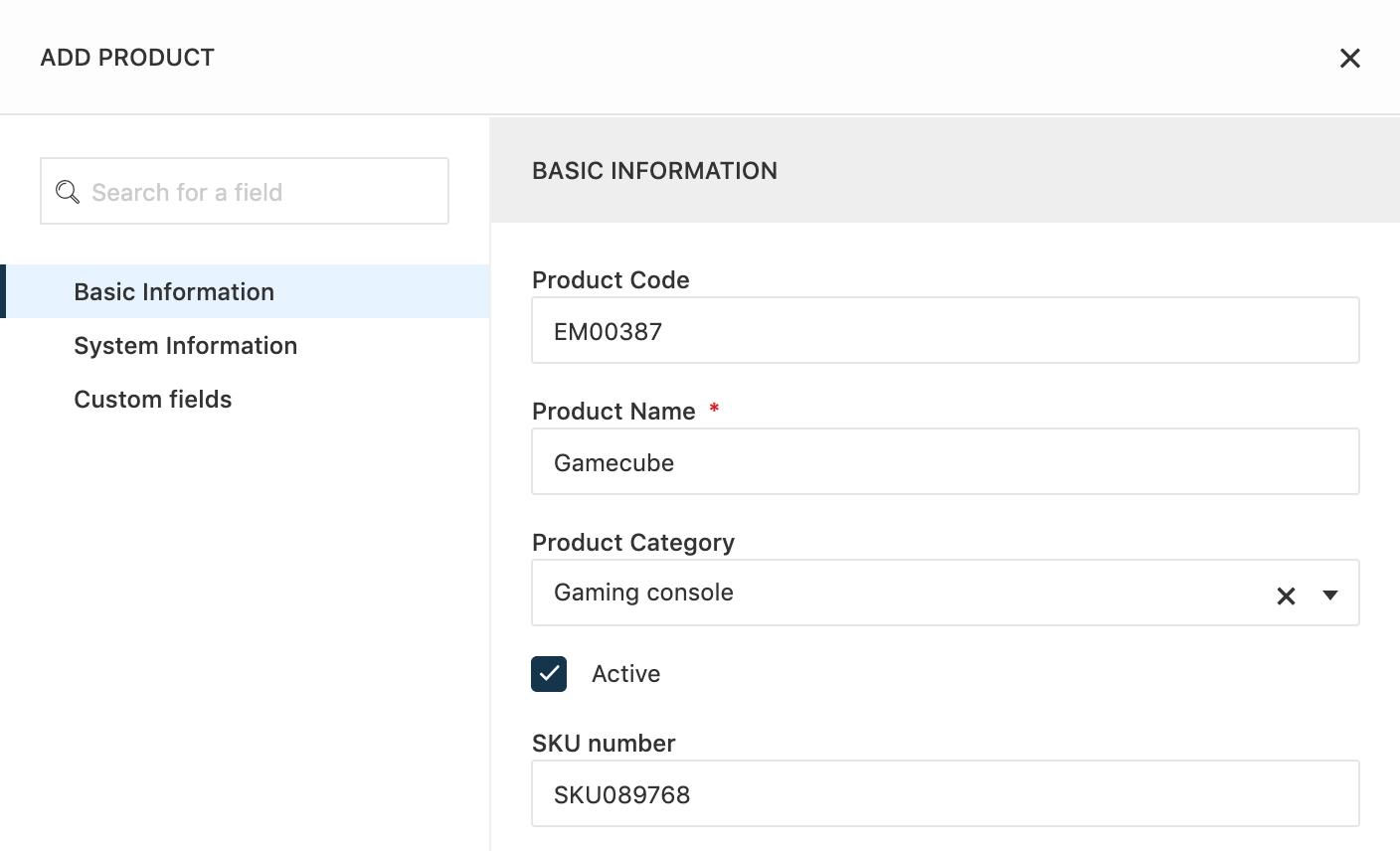
You can also add custom fields and personalize them. For example, you can add a custom field to capture the warranty period for each product.
2) Draft pricing structure for your products easily
Manually calculating the price of products day in and day out can get overwhelming and also lead to errors. But with the products module, you can plan the pricing structure depending on the nature of your sale. Add the pricing for the product from the Admin settings as a one-time pricing, or subscription-based pricing. For subscription-based pricing, you can choose from montly, quarterly, half-yearly, or yearly subscription-based pricing models. You can also configure other fees, like taxes, installation fees, etc. Additionally, set up pricing in multiple currencies to easily close deals across geographies.
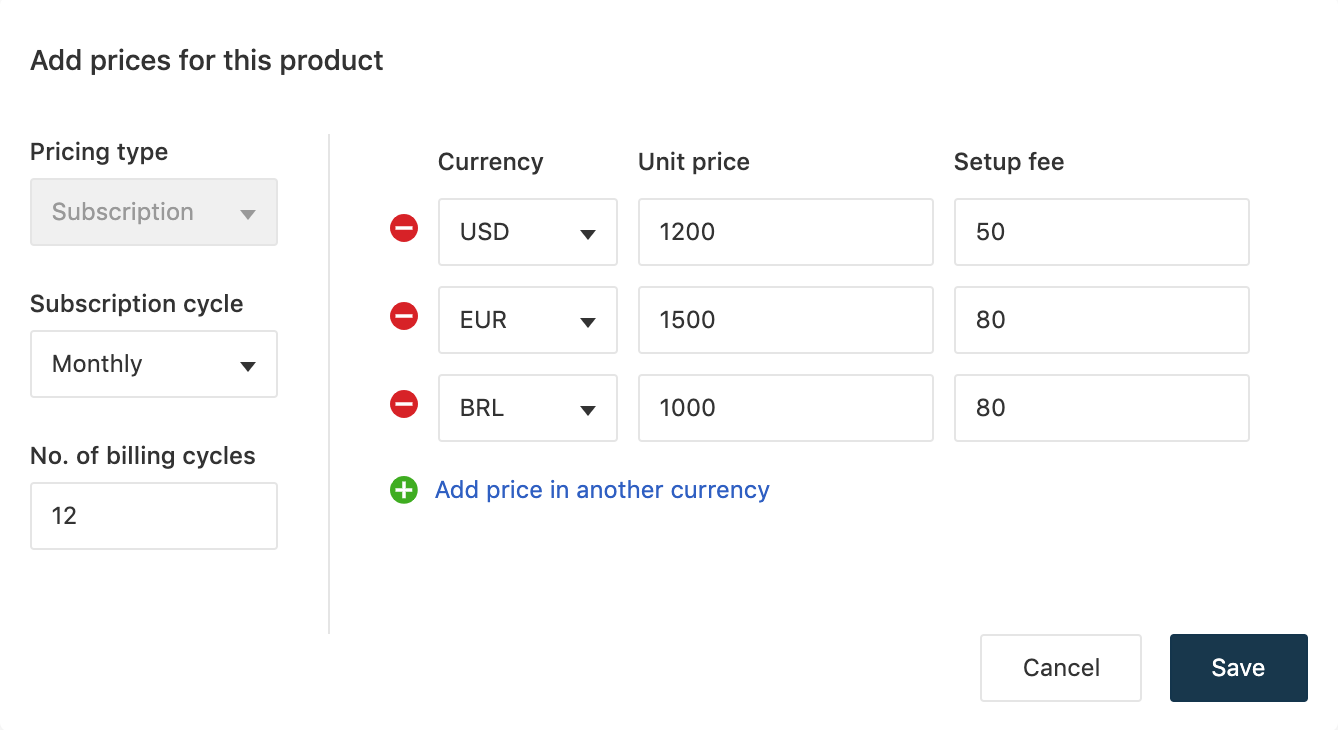
3) Stay updated by associating products to deals
Associate products or services with deals and access their details easier. On the deal landing page, click on the Products icon and add a product to the deal. You can also add discount values to specific deals. The taxes and discounts are auto-calculated and displayed along with the deal information. This way, you get more information about your deal at a glance without having to shuffle across multiple pages.
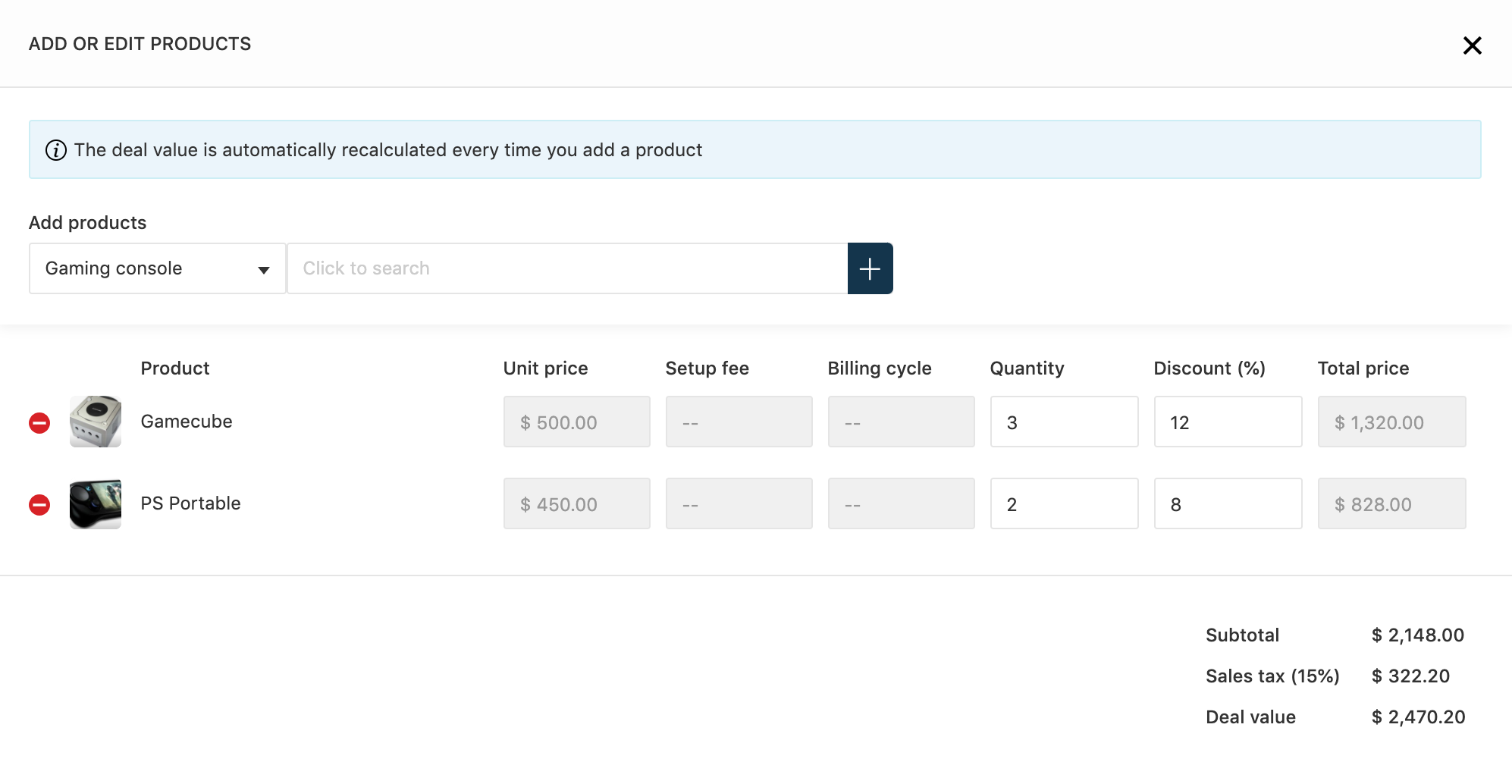
4) Drill down to view specific products using filters
Search and prioritize products easily with default or custom views and filters. For example, you can view all products that belong to a particular category and save the view for easy access. You can also refine your results using sort to sort products in ascending or descending order.
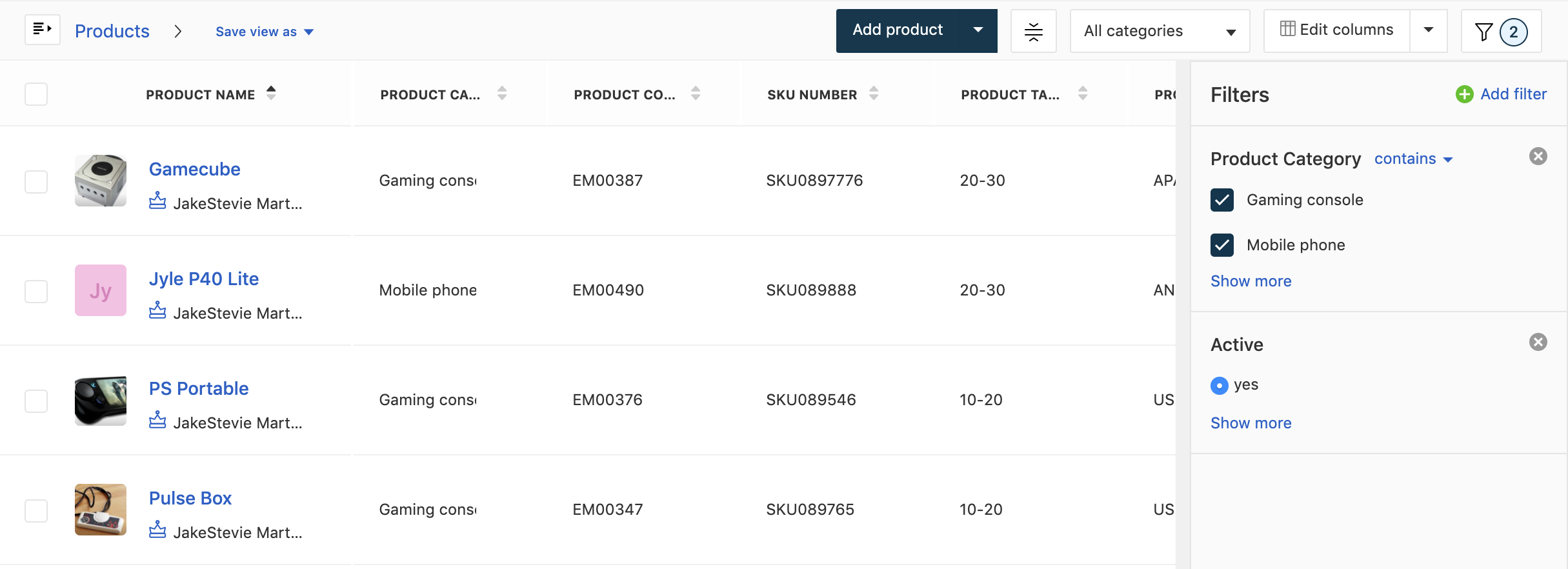
5) Bulk actions on Products
Eliminate repetitive actions with bulk actions like Assign, Update, and Delete on products. Select the necessary products and from the bulk actions tray, choose the desired action to be performed on the selected products.
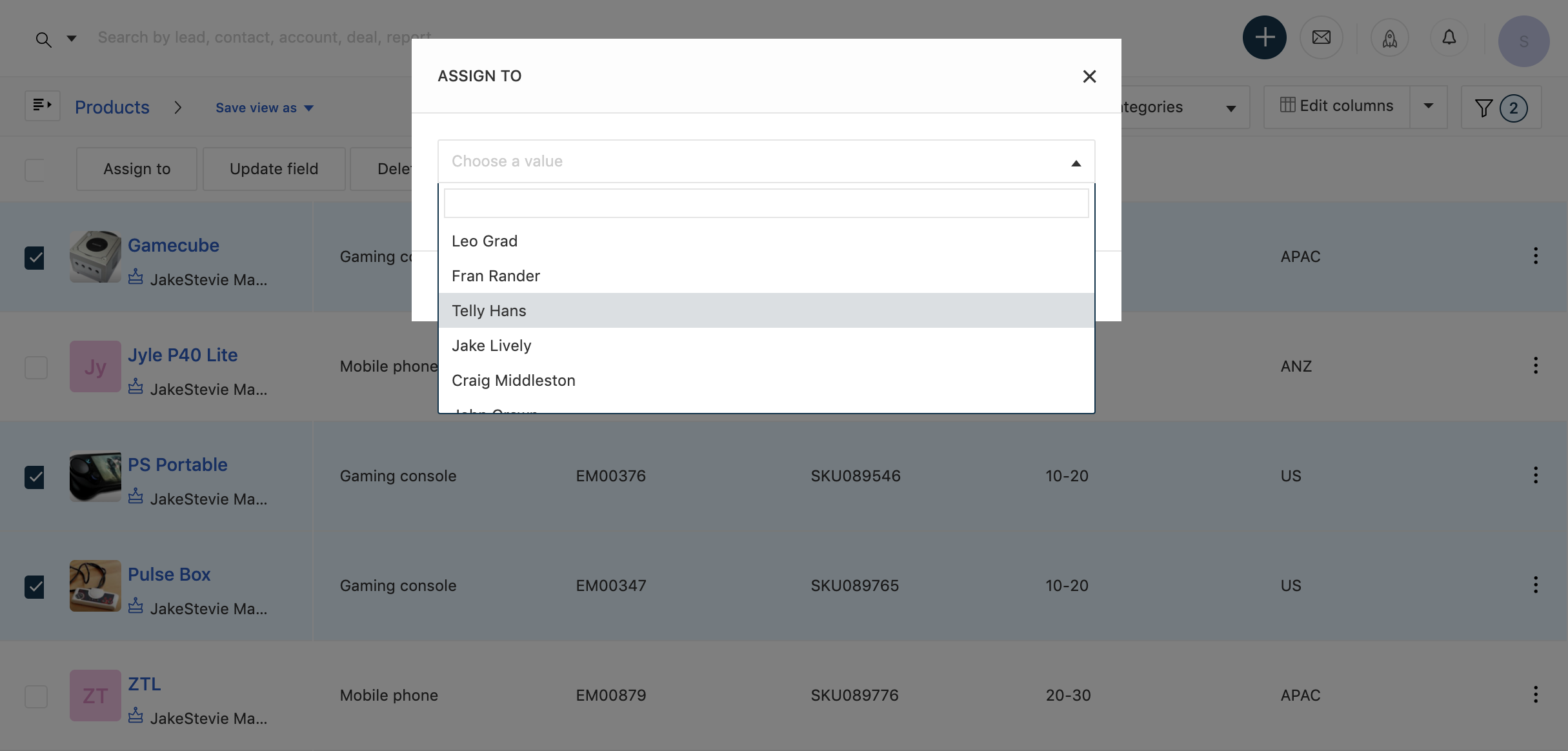
Configure your product catalog today
Keeping track of an ever-expanding catalog of products and services can be a challenge. Move away from spreadsheets and lists and manage your product catalog right from within Freshsales using the Products module.
The Products module is available from the Garden plan. Read our support article to learn more about the Products module.
Cover illustration by Ashna Liza Sunny