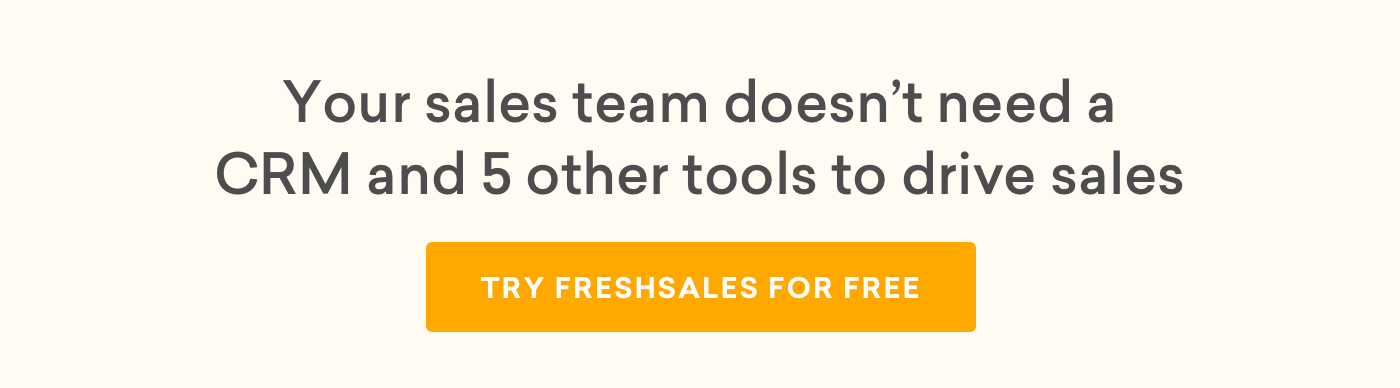At Freshsales, we love our customers. And one of the ways we show it is by constantly adding features, functionalities and enhancements you’ve requested for in the past weeks. In this update, we’re pleased to announce the top-five requested features.
Stay on top of your tasks and appointments from deals
Supported Plans: Blossom, Garden, Estate
A deal is obviously not going to move across the pipeline by itself. It needs to be pushed to closure with the next set of activities such as scheduling a follow up call, a meeting, reminder to email a proposal document and so on.
Freshsales now lets you prioritize tasks and appointments right from the deal pipeline. The color-coded icons — red for overdue activities, green for upcoming activities, yellow for no activities — act as a constant encouragement to knock off the tasks and appointments due each day and drive deals to closure.
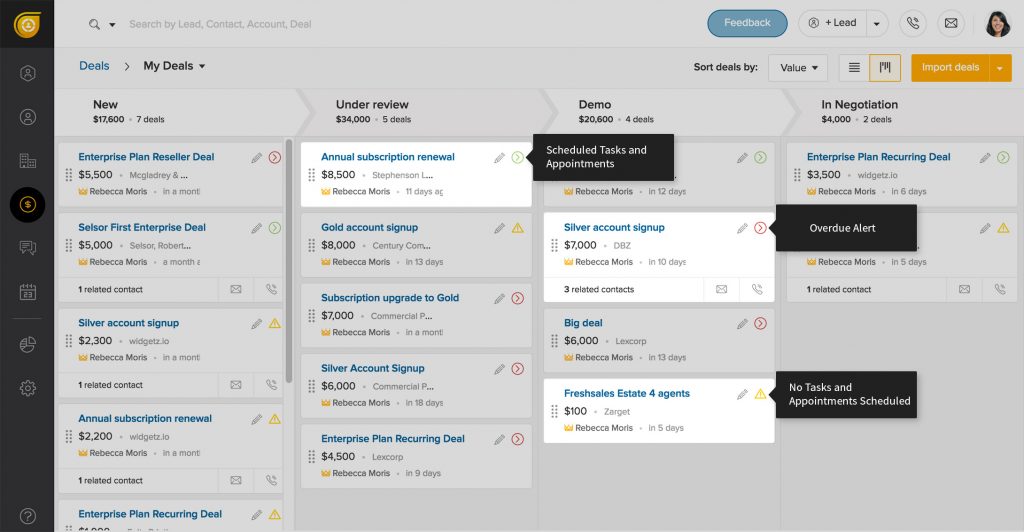
You no longer have to navigate to My Tasks and Appointments dashboard, or go to a particular deal page to view the upcoming activities. You can view all your tasks and appointments, create, and mark them as done right from here.
Maintain an updated CRM with required fields
Supported Plans: Garden, Estate
At times, it’s imperative to enter a value to a custom field before saving the record. That’s why, Freshsales now lets you mark custom fields as mandatory so your records are always up-to-date.
Head over to Admin > Custom Fields (leads, contacts, accounts or deals) and create or edit one. In the overlay, just enable the Required checkbox.
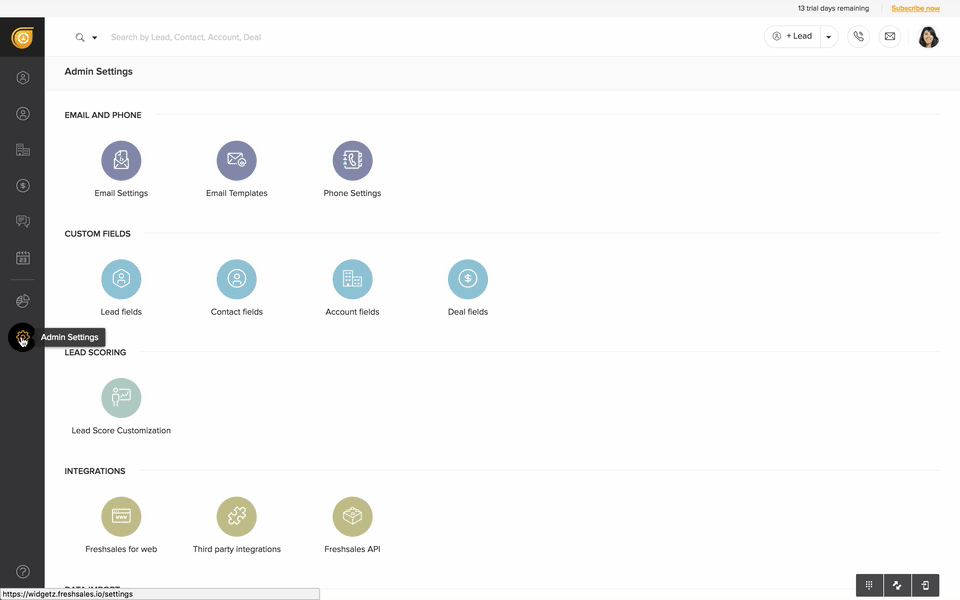
When you make a field as mandatory, your data imports, mobile apps, integrations and lead conversion process may get affected. So always ensure the above areas are considered before you go ahead.
Import deals from .CSV file
Supported Plans: Sprout, Blossom, Garden, Estate
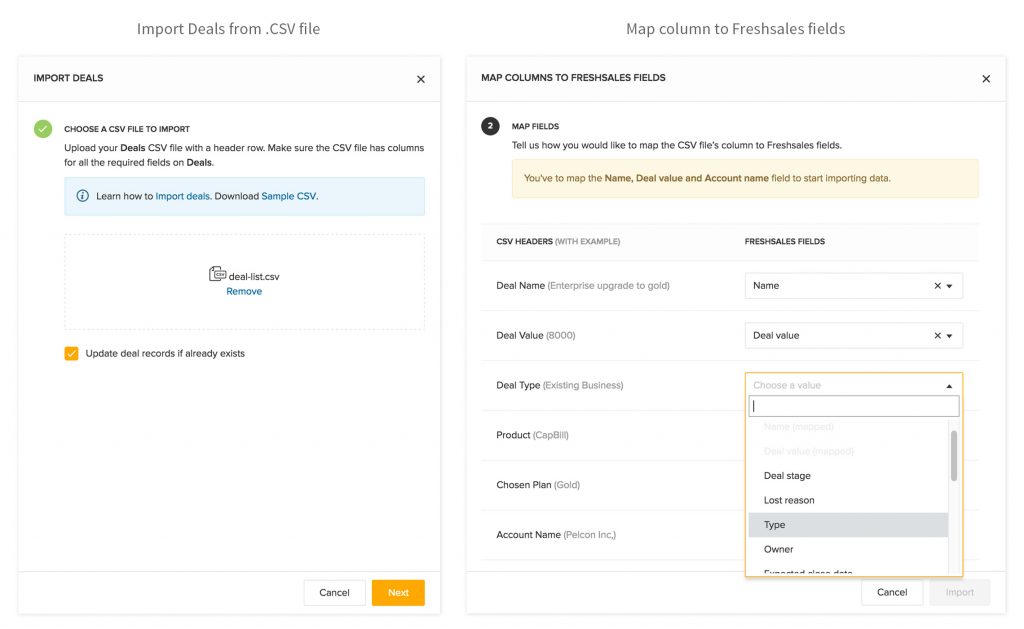
Go ahead and start importing your deals from a .CSV file in Freshsales. The process is a lot similar to importing your leads and contacts. Just go to the Deals tab and hit Import deals. Or, go to Admin > Data Import > Deal CSV Import and import deals.
Filter leads and contacts by their phone number
Supported Plans: Sprout, Blossom, Garden, Estate
You’ve a list of leads along with their phone numbers, and some of them are already added as potential prospects in Freshsales. You want to follow up with these leads, but dread the thought of having to search each and every lead manually in the CRM. You’ve their phone numbers, you could call them. But without any context of the previous interactions, you’d be heading for a disaster!
How do you go about quickly finding their details in Freshsales? It’s simple. All you’ve to do is filter the leads and contacts by their phone number.
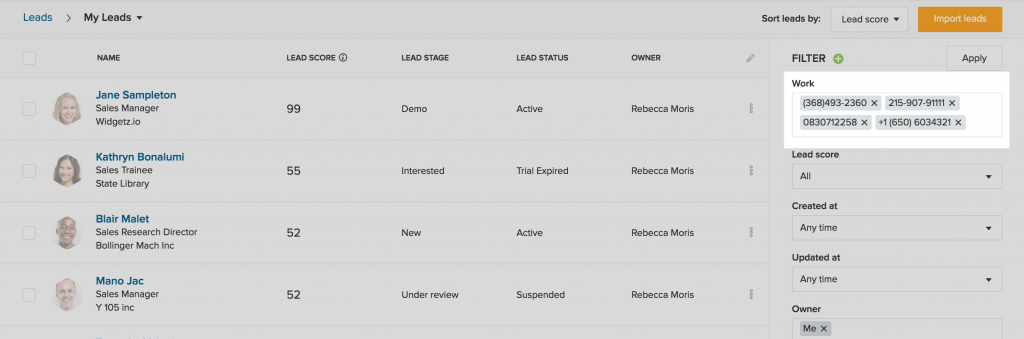
Go to Lead/Contact list view page > click the Add field icon beside Filters and choose Work or Mobile phone number field. Then add the phone numbers you have in the list, hit Apply and voilà, you’ve the list of your potential prospects.
Filter data by any field in Reports
Supported Plans: Garden, Estate
While creating a custom report, you can now choose to filter data by any field — standard or custom — in the leads, contacts, accounts and deals module.
We’ve come to an end of this product update. Do try out these features and let us know your feedback in the comments section below. And as always, if you’ve features and ideas you want to see in Freshsales, do write to us at support@freshsales.io
Happy Selling!