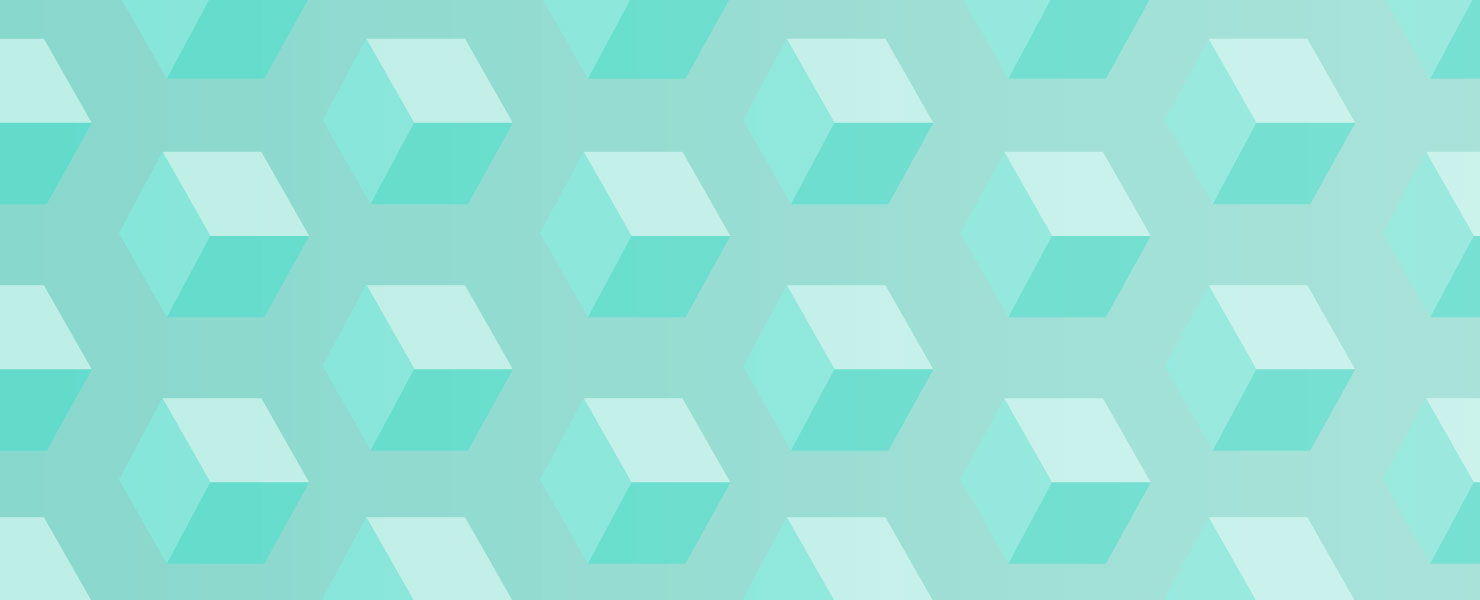How to use Google Analytics to enrich your knowledge base
As much as people would like to think otherwise, the task of creating the perfect knowledgebase doesn’t end the minute you hit publish on that last solution article. And making your self-service experience intuitive and comprehensive doesn’t just involve combing over your solution articles again and again, on the lookout for a screenshot that’s become outdated or a workaround that’s become obsolete.
The goal of your knowledge based software is to make sure that your customers find the answers to their problems as quickly as possible. You don’t want them sticking around to read your witty prose; you want them to pop in, find their answers quickly and then leave. So, how do you make your self-service intuitive and comprehensive? What numbers do you look to, to guide your way? And where do you find them?
Just like in most aspects of your life, you don’t have to look farther than Google for help. Google Analytics, to be precise. However, unlike your website, you can’t just count on the usual numbers like the engagement metrics (time spent on site and number of pages per visit) to give you your answers. The rules are different for your support portal. You just want your customers to pop in, find their answers as quickly as possible and then leave. So, the real question is, what metrics are you supposed to look at and how do they help you enrich your self-service experience? Here are a few pointers to get you started:
1) Search Terms: Get an idea of what your customers are desperately looking for, so you can write what’s essential
When you’re writing a whole bunch of knowledge base articles, it’s easy to lose focus and start dwelling on obscure areas that your customers don’t really care about. You can avoid these pitfalls by finding out exactly what your customers are searching for by tracking search terms in Google Analytics.
Search terms lists all the keywords your visitors search for in your knowledge base, the number of pages they looked at after they searched for something particular, the time they spent on your support portal after the search and so on. This way, not only can you easily find out what problems your customers come to you with but also find out exact terms they use to understand your product.
The Landing Pages report also gives you a good idea of what pages your customers land up at and what problems they’re actively facing. If you want to go deeper, the average search depth metric gives tells you how easily your customers can find solutions to their problems.

Let’s say your watch starts emitting high-pitched beeps whenever it’s about to rain. You’ve explained that it stops beeping if you dunk it in water in your solution article titled “How to tell if it’s going to rain” but your customers keep writing to you for the answer instead of just looking it up. It’s almost like they don’t know that it exists.
A quick look at your Search Terms will tell you what terms your customers search for, “How to stop loud beeping noise”, or “high pitched noises” and those are the words you need to use too (as long as it makes sense).
How do I find out what search terms my customers use?
This is possible only if your support’s portal already integrated with GA. Here’s how you integrate your Freshdesk account with GA.
Click on the Reporting Tab. Scroll down, on your left, to the Behavior Section. The Search Terms report is within the Site Search section, inside Behavior.

2) Behavior Flow: Find out how customers navigate through your support portal
It’s really frustrating to open your support inbox and find your customers asking you questions about setting the date and time on your watch, especially when you spent a lot of time and effort putting in a section on ‘Date and Time’ in your Getting Started guide. You might think all roads lead your new users to your ‘Getting Started’ guide but for some reason, not all of them make it through to the end.
Next time you find yourself pondering this, go through your behavioral flow report and trace out the many and varied paths that your users take through your help desk knowledge base. This will help you identify the black sheep solutions that lead users astray, better structure your knowledge base and helps you better link them to provide a more intuitive user experience. Finding out whether your users prefer shower gel next to shampoos or soaps has never been this easy.
I’d like to see my Behavior Flow report. How do I do that?
Click on the Reporting Tab. The Behavior Flow Report is the second report in the Behavior section.

You can choose to view a certain page’s behavior report by selecting it from Pages & Events. Or if you view a particular page’s flow frequently, save the page title as a segment and simply apply it, every time you want to see the report.
You can also simplify the whole report by just viewing a page’s navigation summary (just the page that the user was on before and the page he left to, from the page under concern).Here’s how you get there: Click on the Site Content section under Behavior. Choose ‘All Pages’ and the page you want to examine.
3) Sources: What’s next for your knowledge base?
Use the ‘Traffic Sources’ data in the Sources tab to find out which frontier your knowledge management tool should conquer next. If most of your customers come from Facebook, consider setting up a support tab in your Facebook page. Take your knowledge base to your Facebook fan boys and synchronize your social presence with your support portal. If most of your users are accessing your knowledge base articles through mobile, offer the best possible user experience to your customers by putting making your knowledge base accessible from your mobile app.
How do I find out how my customers get to my Support Portal?
The Reporting tab is still your tab of choice, so scroll down, on your left, to the Acquisition section. Click on ‘All Traffic’ to get your traffic data.

Your job doesn’t end with just pulling up these reports and peering at these numbers. Apart from putting these insights to action, you should make your articles visible to your customers right inside your product or your service process. Say, you discover that a lot of your customers are confused about the payment process; you could have a tiny little tour explain to them how it works or embed a solution article right next to the feature. Another great way to make self service easy is using customizations to bring out the articles explaining your basics right to the top of your support portal.
What are some hacks and tricks you do to enrich your self-service? Share with us in the comments.