Your business model is unique, so you need a CRM that supports the customizations you want to make to your model. We understand this, and we’re back with one more powerful customization feature—lookup fields—to help you build custom relationships between your business data.
Introducing lookup fields to create custom relationship between two entities
Lookup fields are named thus because they fetch or “look up” information from other entities in the CRM. Let’s say for every deal, you want to have a user mapped as an account manager. So, you create a lookup field that relates to the entity “users.” The next time you create a deal, you’ll be able to look into your complete list of users and pick an account manager.
To create a lookup field, go to Admin Settings -> Deals module, and add a Lookup field (it’s a custom field). On the Add Lookup field overlay, enter a field label like “Account manager”, and for Related to, pick User.
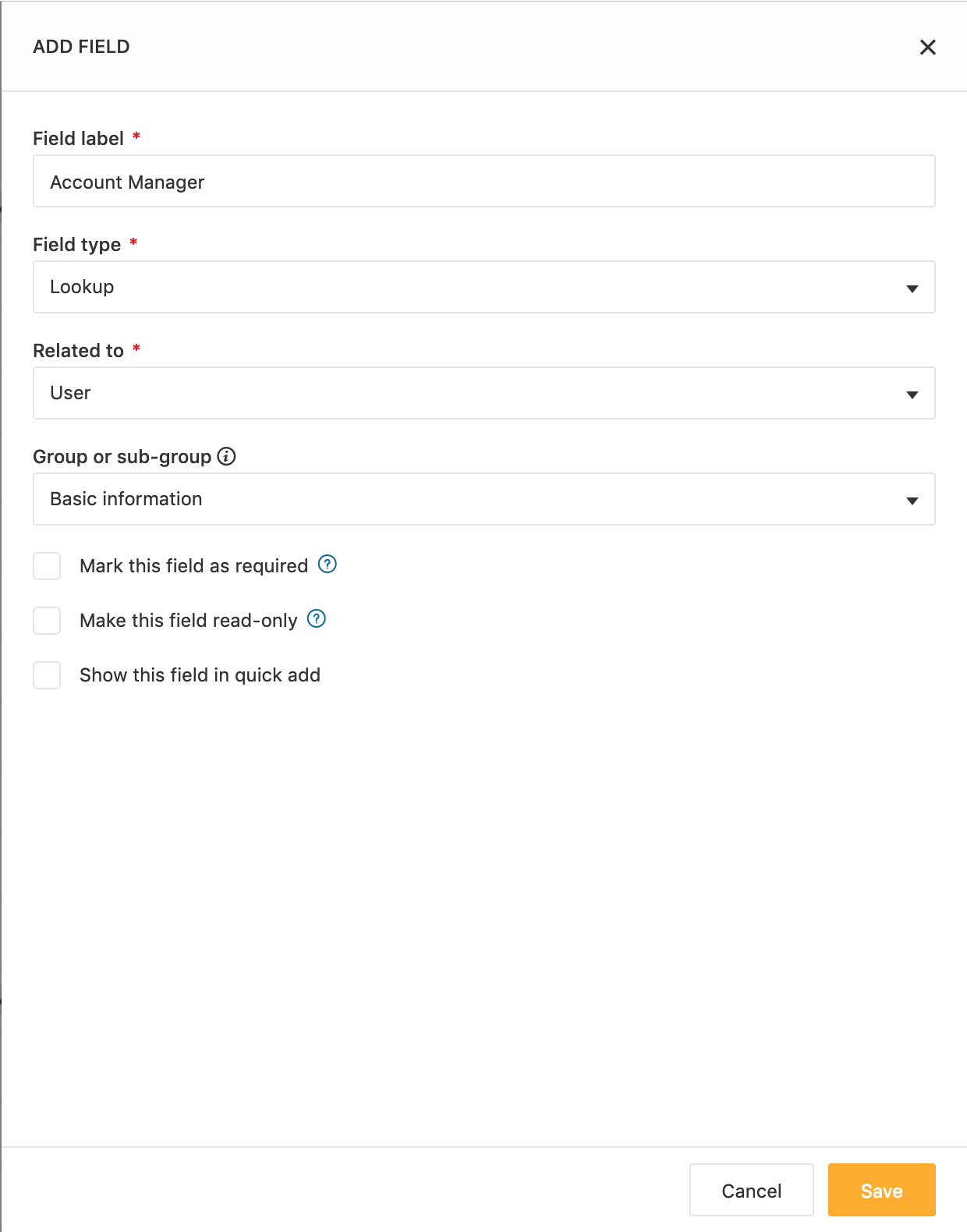
Let’s look at scenarios where you can use this feature:
Bring your sales team together on every deal
Let’s say you want to add your sales team—which includes the account manager, solution manager and support manager—to every deal. Create a lookup field for each of these 3 members, and relate each of them to User. The next time you create a deal, you can look up and associate an account manager, solution manager and support manager to the deal. At a macro level, these fields can be used to filter the deals each member is working on; won deals can also be attributed to all team members.
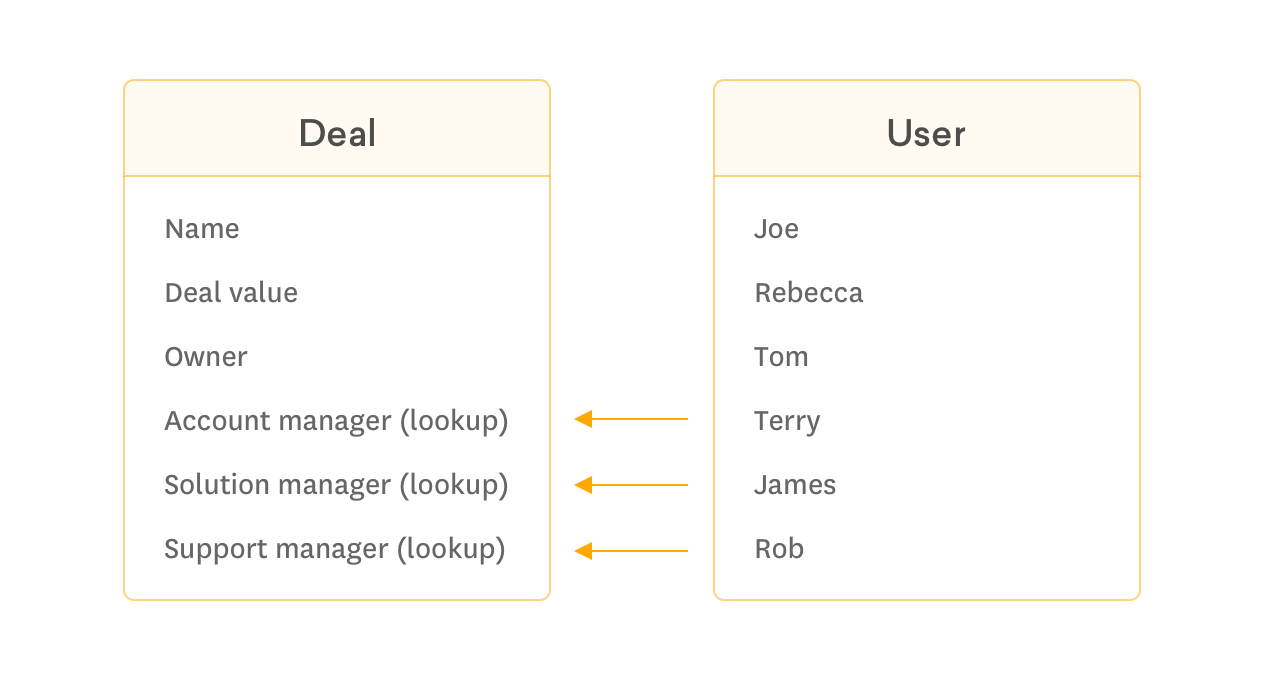
Establish reporting hierarchy of your contacts
When you are interacting with multiple contacts from a company to close a deal, it is important to record the details of who reports to whom. Within contacts, create a lookup field (related to Contacts) so you can clearly establish the organizational hierarchy of your contacts.
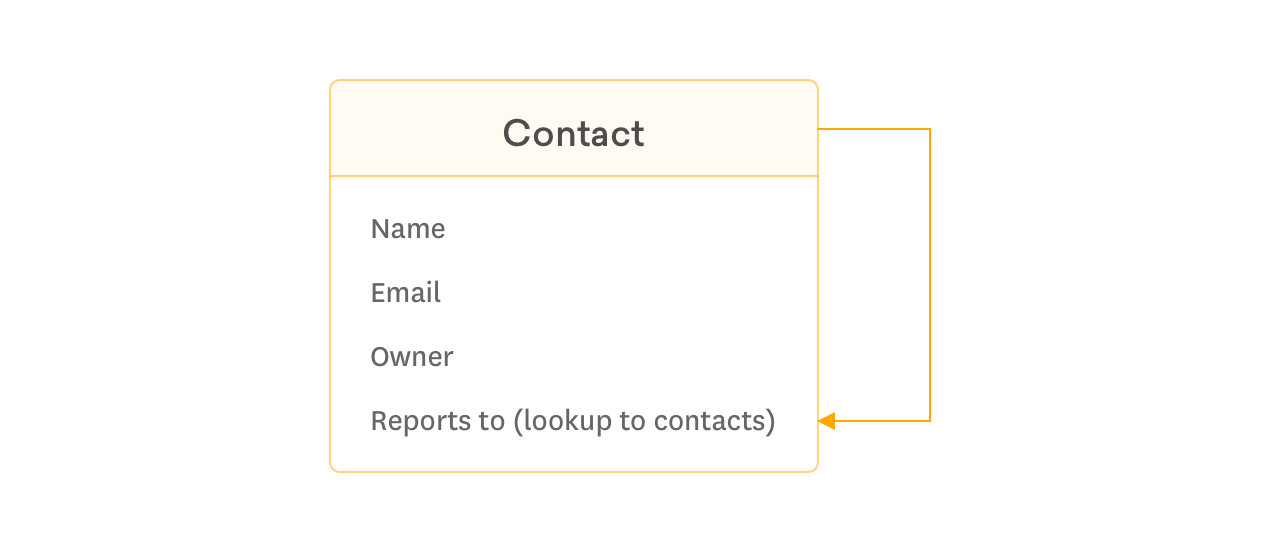
For an insurance company, capture primary policyholder and secondary policyholder of a policy
Every insurance policy has a primary policyholder and a secondary policyholder. If you’ve already renamed “deals” as “policies” in your Freshsales, it makes things easier for you. In the Policies module (Deals), create 2 lookup fields—primary policyholder and secondary policyholder, both related to Contacts— so you can look into your list of contacts and associate a primary and a secondary holder to every policy you close.
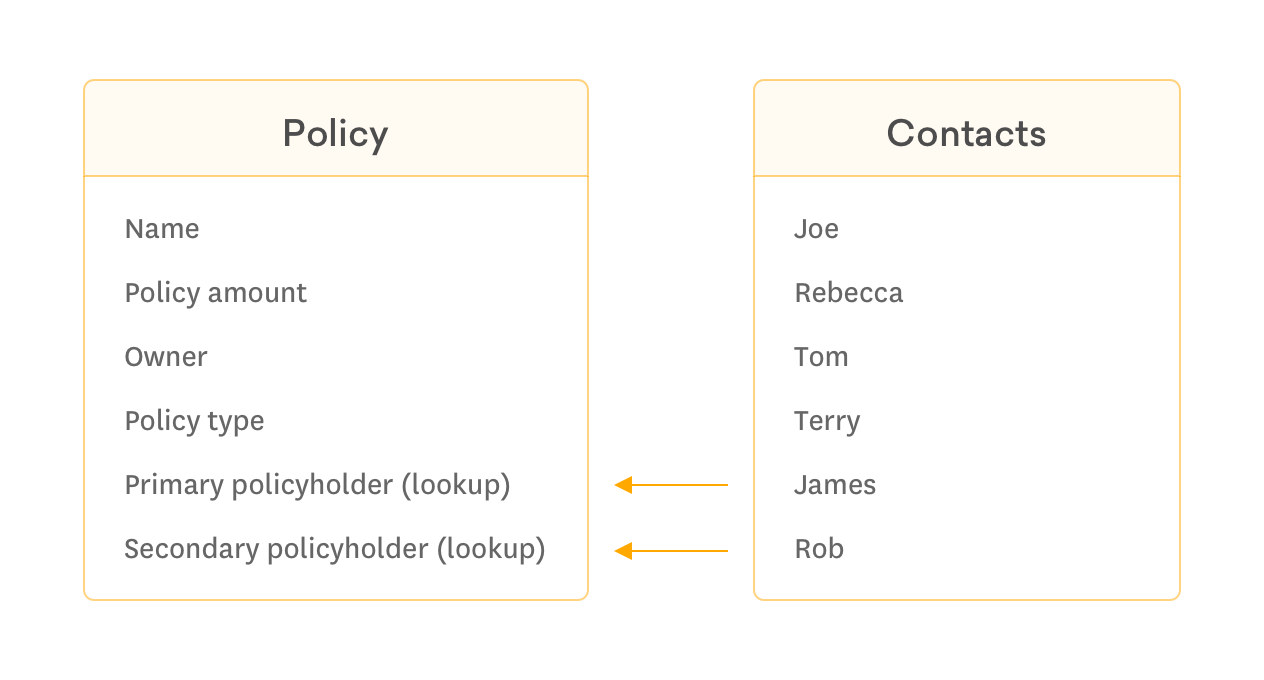
For a real estate company, capture owner and broker of any property
Real estate properties have owners and brokers attached to them. Again, if you’ve renamed “accounts” as “properties” in your Freshsales, it becomes easier for you. In the Properties module (Accounts), create contact lookup fields to capture property owner and broker information.
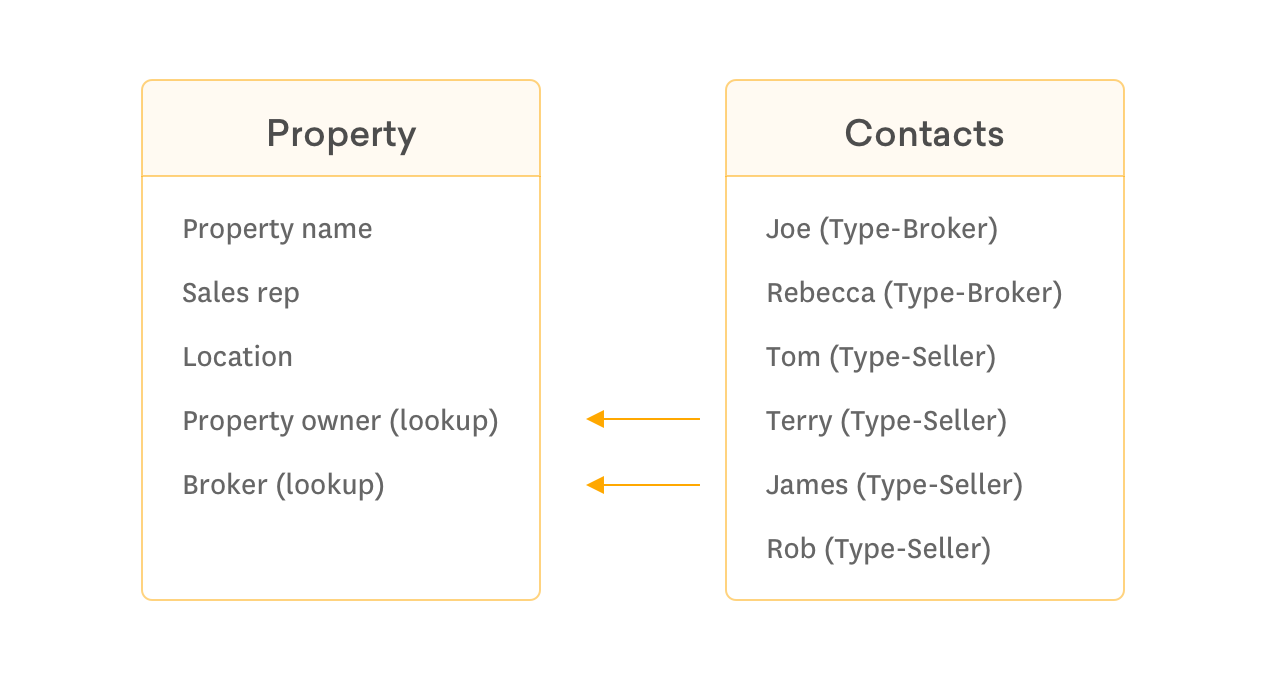
PRO TIP : Don’t forget to customize your entities by renaming them in your business terminology to ensure seamless onboarding of your sales team to Freshsales 🙂
Applicable Plans: Estate and Forest
Knowledge base: How to configure lookup fields ?
Cover image credits to Sailesh Gunasekaran